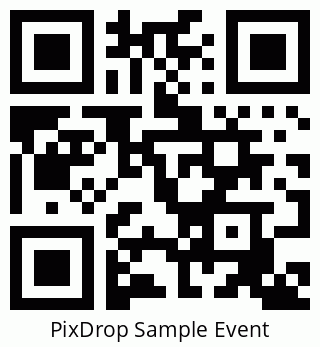Delete PDF Pages
Delete Pages from PDF
Easily remove specific pages from your PDF files
Free & Fast to Use
Edit your PDF in seconds
Secure & Private
Your files are deleted after processing
How to Delete Pages from PDF Files
Deleting pages from PDF files is a common task that many people need to perform. Whether you're removing outdated information, sensitive data, or simply trimming down a large document, our online tool makes it easy to delete PDF pages without Acrobat or any other software installation.
How to Delete PDF Pages Online
- Upload your PDF file using our secure tool above.
- Enter the page numbers you want to delete in the "Pages to Delete" field. You can specify individual pages (e.g., 1, 3, 5) or page ranges (e.g., 2-4).
- Click the "Process" button and wait for our system to remove the specified pages.
- Download your edited PDF file, now with the unwanted pages removed.
How to Delete Pages from PDF Without Acrobat
Adobe Acrobat is a popular tool for editing PDFs, but it comes with a hefty price tag. Fortunately, our online PDF page deleter offers a free alternative:
- No software installation required - works directly in your web browser
- Compatible with all operating systems (Windows, Mac, Linux)
- Free to use, with no account registration necessary
- Secure and private - your files are deleted from our servers after processing
Why Choose Our Online Method to Delete PDF Pages?
While there are various ways to delete pages from a PDF, our online tool offers several advantages:
- Simplicity: No need to learn complex software - our intuitive interface guides you through the process.
- Accessibility: Access the tool from any device with an internet connection, anytime, anywhere.
- Speed: Delete PDF pages in seconds, saving you time and effort.
- Cost-effective: Why pay for expensive software when you can delete PDF pages for free?
- Cross-platform: Whether you're on Windows, Mac, or Linux, our tool works seamlessly.
Tips for Deleting PDF Pages Effectively
- Always double-check the page numbers you want to delete before processing.
- If you're unsure about deleting certain pages, consider creating a copy of your original PDF first.
- For large PDFs, you might want to delete pages in batches to ensure smooth processing.
- After deleting pages, review your new PDF to ensure all intended changes were made correctly.
With our tool, learning how to delete pages from PDF files has never been easier. Whether you need to remove a single page or multiple sections, you can do it quickly and effortlessly, without the need for Adobe Acrobat or any other paid software. Try our free online PDF page deleter today and experience the convenience for yourself!
How to Remove PDF Pages
Need to remove PDF pages from your document? Our online tool makes it simple and straightforward to remove unwanted pages from your PDF files. Whether you're dealing with a single page or multiple pages, our PDF page remover tool has got you covered.
Step-by-Step Guide to Remove PDF Pages
- Upload your PDF: Use our secure uploader to select the PDF file you want to edit.
- Specify pages to remove: Enter the page numbers you wish to remove. You can list individual pages (e.g., 2, 5, 8) or page ranges (e.g., 3-6).
- Process your file: Click the "Process" button and let our tool remove the specified pages.
- Download the result: Once processing is complete, download your new PDF with the unwanted pages removed.
Why Use Our Online Tool to Remove PDF Pages?
- No software needed: Remove PDF pages directly in your web browser without installing any software.
- Free and unlimited: Unlike many PDF editors, our tool is completely free to use, with no limits on the number of pages you can remove.
- Preserve PDF quality: Our tool removes pages without compromising the quality of your remaining PDF content.
- Fast processing: Remove PDF pages in seconds, even from large documents.
- Privacy assured: Your files are processed securely and deleted from our servers immediately after processing.
Common Scenarios for Removing PDF Pages
Our PDF page remover tool is useful in various situations:
- Removing cover pages or blank pages from scanned documents
- Extracting specific pages from a large report or eBook
- Deleting outdated or irrelevant pages from a regularly updated document
- Removing sensitive or confidential information before sharing a document
- Splitting a large PDF into smaller, more manageable files
Tips for Efficiently Removing PDF Pages
- Before removing pages, ensure you have the correct page numbers by previewing your PDF.
- If you need to remove multiple non-consecutive pages, list them in ascending order for clarity (e.g., 2, 5, 7, 12).
- For very large PDFs, consider removing pages in smaller batches to ensure smooth processing.
- Always save a copy of your original PDF before making any changes, just in case you need to revert back.
- After removing pages, double-check your new PDF to ensure all intended changes were applied correctly.
With our user-friendly tool, removing pages from PDF files has never been easier. Whether you need to remove a single page or multiple sections from your PDF, you can do it quickly and easily, without any technical expertise.