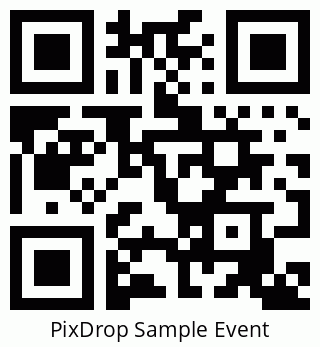How to View Website HTML Code
Ever looked at a website and thought, "I wonder how they built that?" Well, you're not alone! As someone who's spent countless hours peeking behind the scenes of websites, I'm here to show you exactly how to do it yourself. Whether you're a curious beginner or an aspiring web developer, this guide will help you uncover the HTML magic behind any website.
Why Would You Want to Look at a Website's Code?
Trust me, there are tons of good reasons to check out a website's HTML code. Maybe you're:
- Learning web development and want to see how the pros do it
- Trying to fix something on your own website
- Looking for inspiration from other websites
- Just naturally curious about how things work!
Quick Shortcuts for Different Browsers
Google Chrome
Hit Ctrl + U on Windows/Linux or Cmd + U on Mac. Simple as that! Or just right-click anywhere on the page and select "View Page Source".
Firefox
Same deal here: Ctrl + U (Windows/Linux) or Cmd + U (Mac). Firefox keeps it consistent!
Safari
For my Mac friends using Safari, press Cmd + U. But first, you'll need to enable the Develop menu:
- Go to Safari > Preferences > Advanced
- Check "Show Develop menu in menu bar"
Microsoft Edge
Edge users, you've got it easy: Ctrl + U does the trick!
Wait, Why Does the Code Look So Messy?
Don't panic! This is what we call "minified" code. Websites often compress their HTML to load faster. It's like taking all the spaces out of a book to save paper – great for computers, not so great for human readers.
The Developer Tools Trick
Here's my favorite way to inspect HTML: using browser developer tools. Just press F12 or Ctrl + Shift + I (Cmd + Option + I for Mac users). It's like having X-ray vision for websites!
Common Problems You Might Run Into
Can't find the source code option? Make sure you're:
- Right-clicking on an empty part of the webpage
- Not using any extensions that might block the right-click menu
- Using the keyboard shortcuts if all else fails